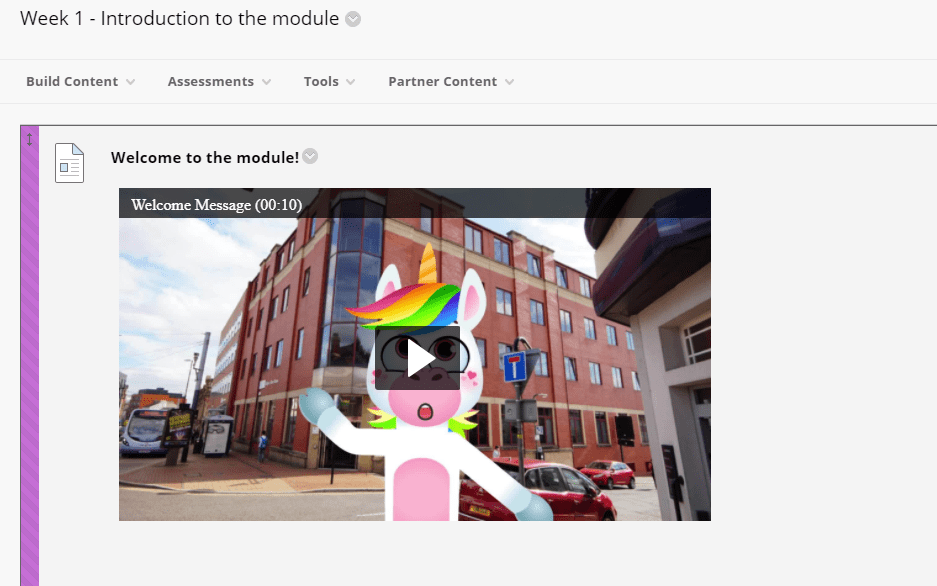Embed Kaltura Video in Blackboard
If you've created and uploaded video to Kaltura, it's really easy to embed it into your Blackboard Content.
Create an Item in Blackboard
Start by creating an item in Blackboard inside the folder you'd like the video to be published.
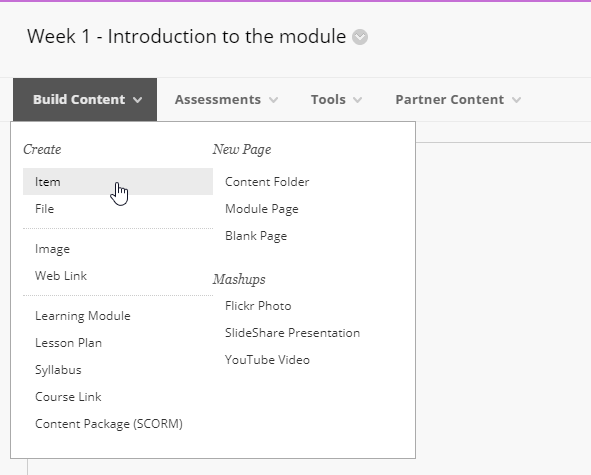
Add a title to your item and then use the Add Content Tool (the little + icon) to choose Kaltura Media. This can be found on the toolbar as below. If you can't see the full toolbar, you need to expand it using the More icon as highlighted below on the right.
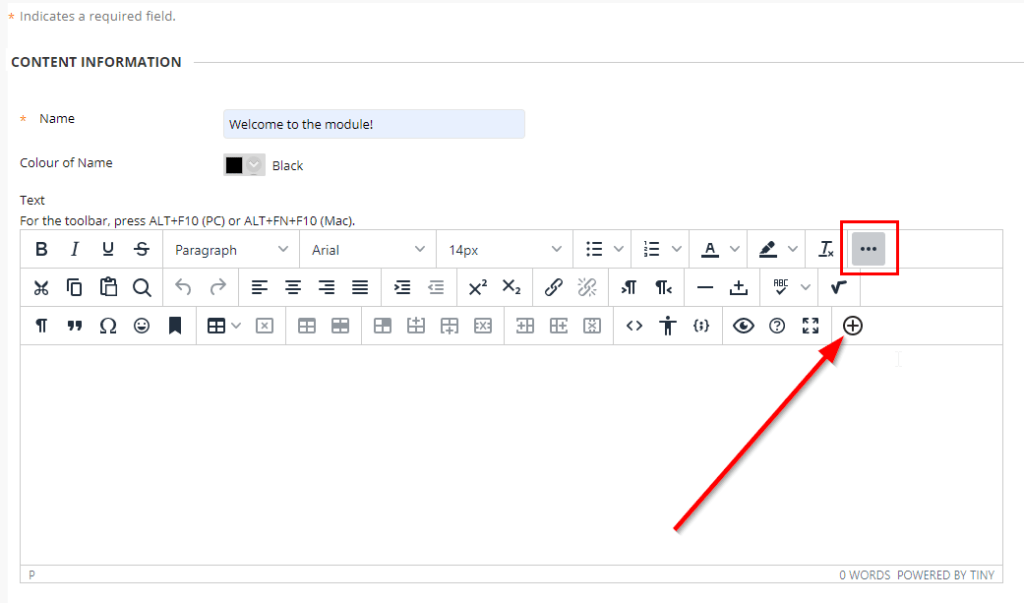
After you click the Add Content tool (the little + icon) you can choose Kaltura Media:
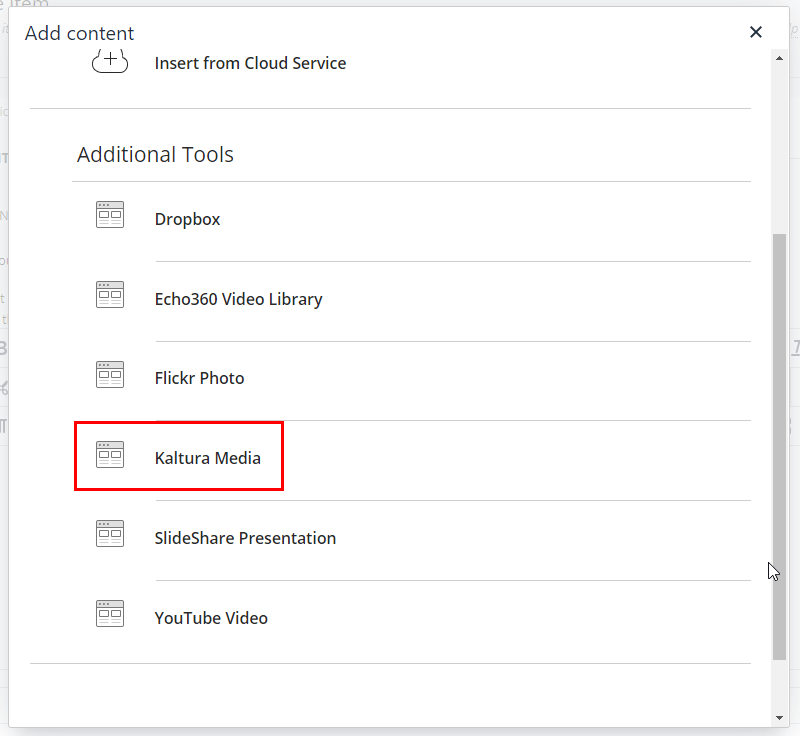
This opens up your list of videos all you need to do is find the video and click the Embed button to the side of the thumbnail:
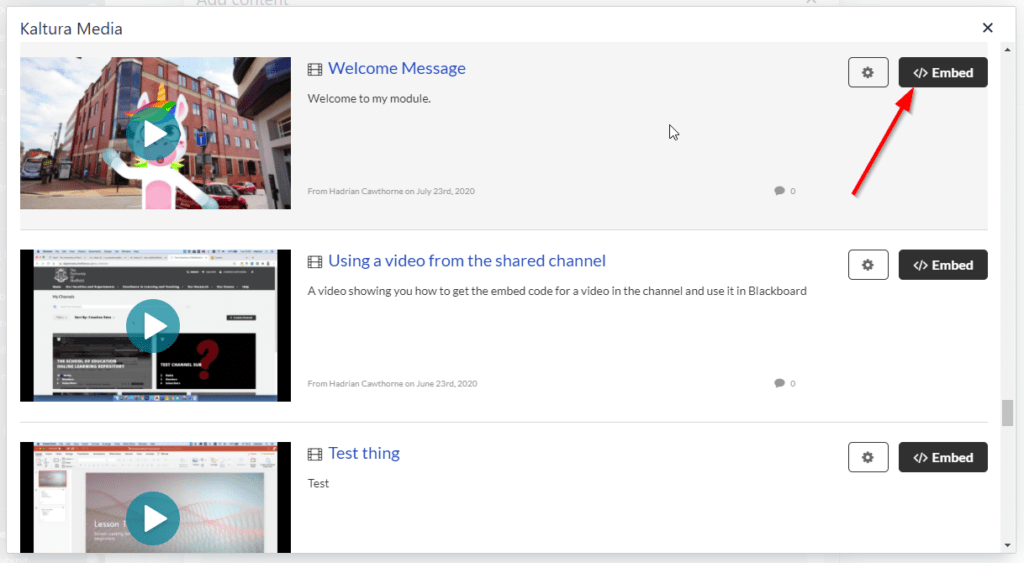
The media library
This will embed the video into your Blackboard item. It's advised to not attempt to add any more content into this item after you have added the Kaltura video.
Just click submit to save.
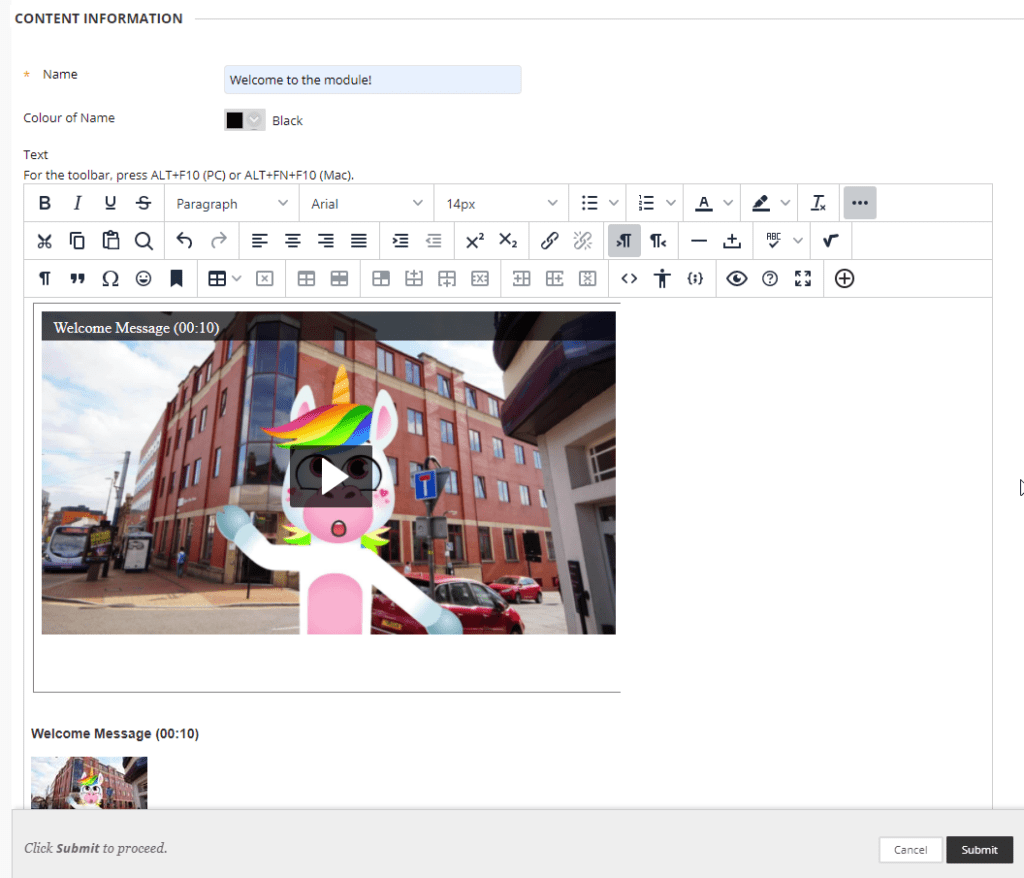 ]
]