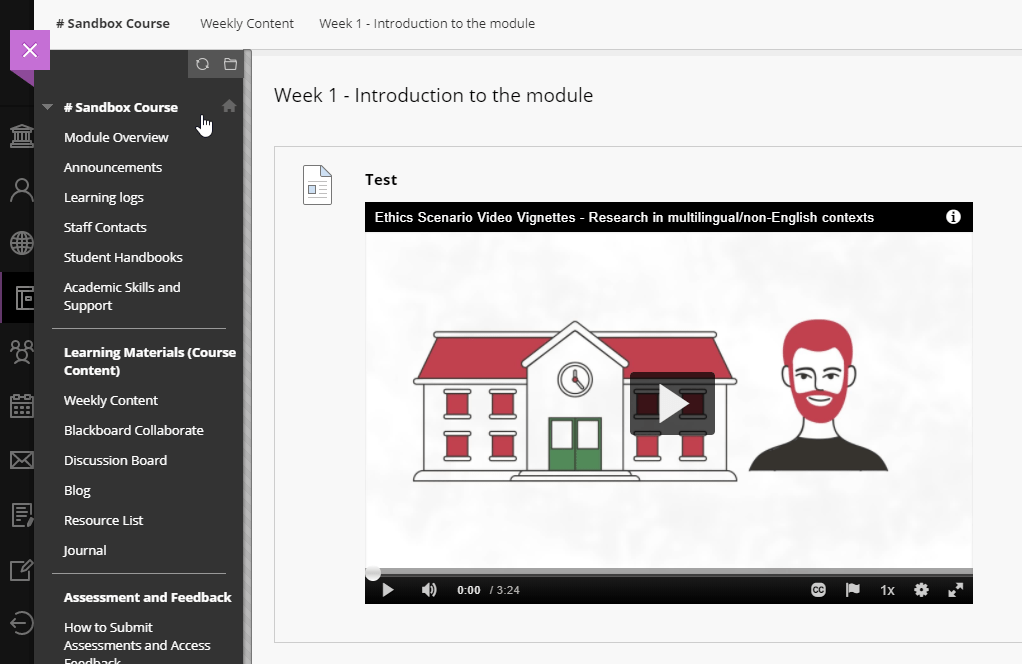How to Embed media in Blackboard
You can embed media from lots of places like Kaltura, YouTube, Twitter, and more into your Blackboard content.
It's really easy and it will work or any service that offers users an embed option.
To do this, all you need to do is:
- find an embed code
- copy the embed code
- paste the embed code as HTML to your Blackboard content
Finding the Embed Code
The trickiest part is finding the embed code in the firs place, but her are a few examples:
In Kaltura
Note: If you want to insert your own video content into Blackboard from Kaltura, you don't need to do it like this. You can use the Mashups Tool from within Blackboard.
If you want to embed someone else's Kaltura video into Blackboard:
Open the video page and find the share tab:
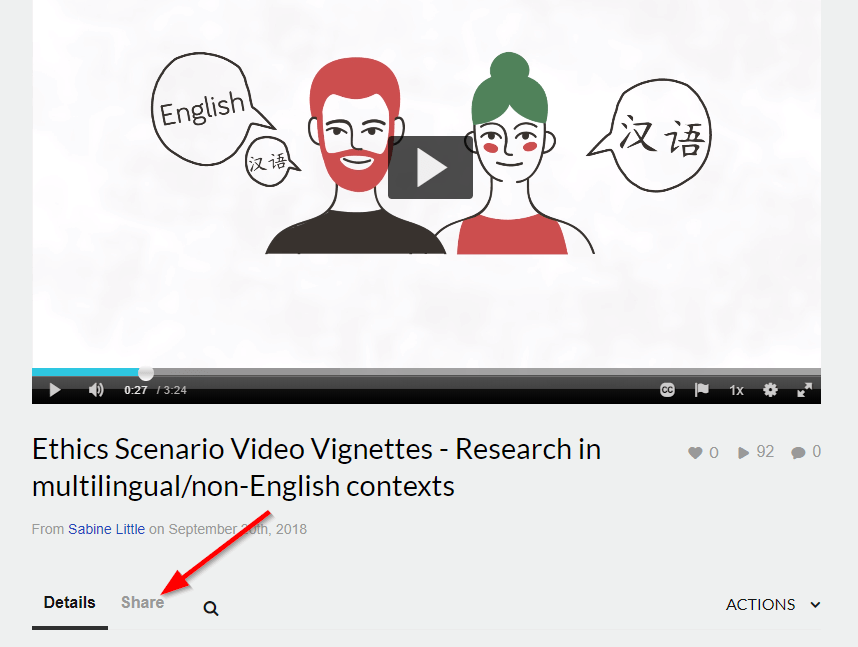
Then from the share tab, find the embed tab:
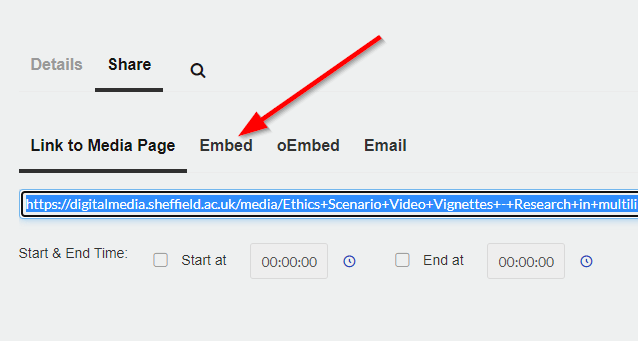
Then on the embed tab, check the size of the video you want to embed (large is recommended) and copy the embed code:
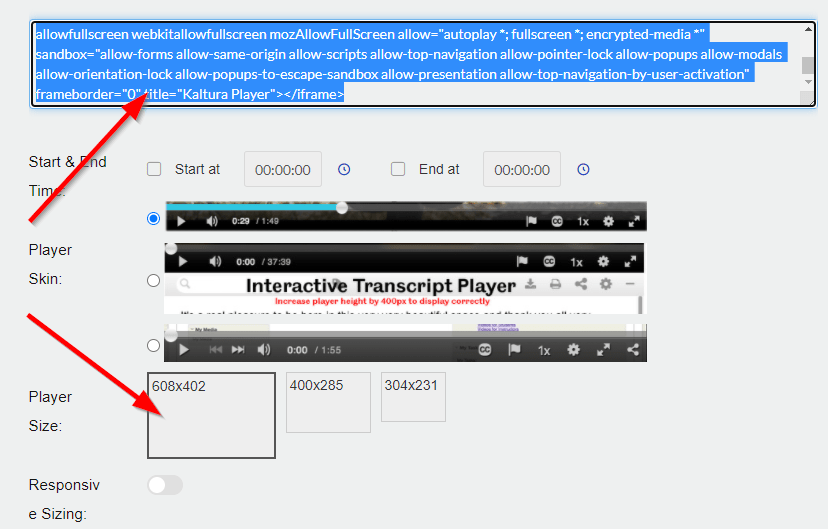
In YouTube
You can find the embed code under share below the video's low-bar:
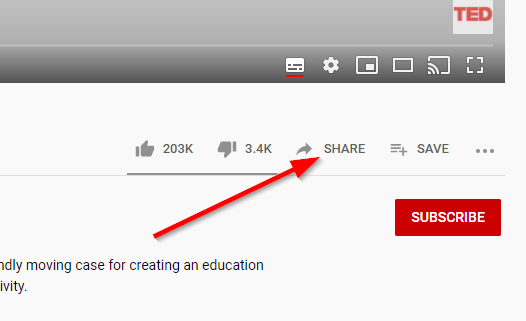
This brings up various options. Choose Embed:
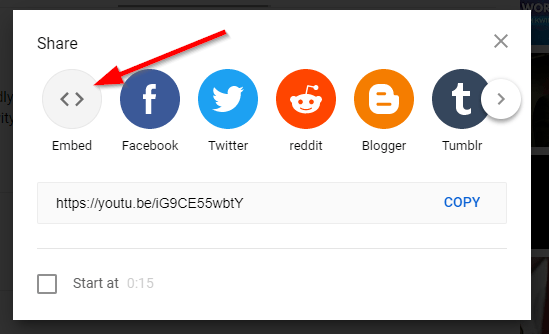
This then gives you to the embed code. Just copy this:
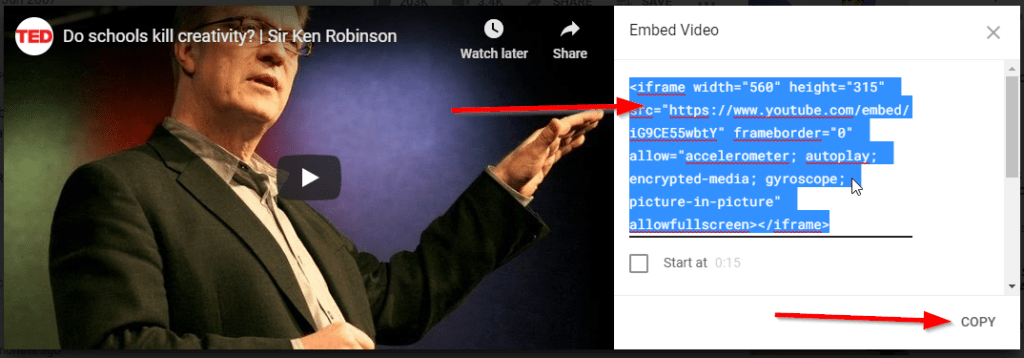
Paste the embed code
Once you've copied an embed code, you just need to paste it. But in a specific way:
Create a new item in Blackboard by hovering over the Build Content menu and choosing Item:
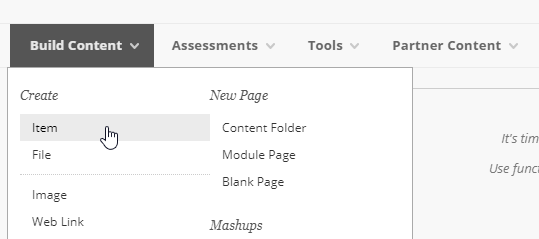
Next, find the Source Code button < > in the text editor, you may need to toggle the show more button if you can't see it:
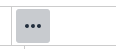

Paste in your embed code and press update:
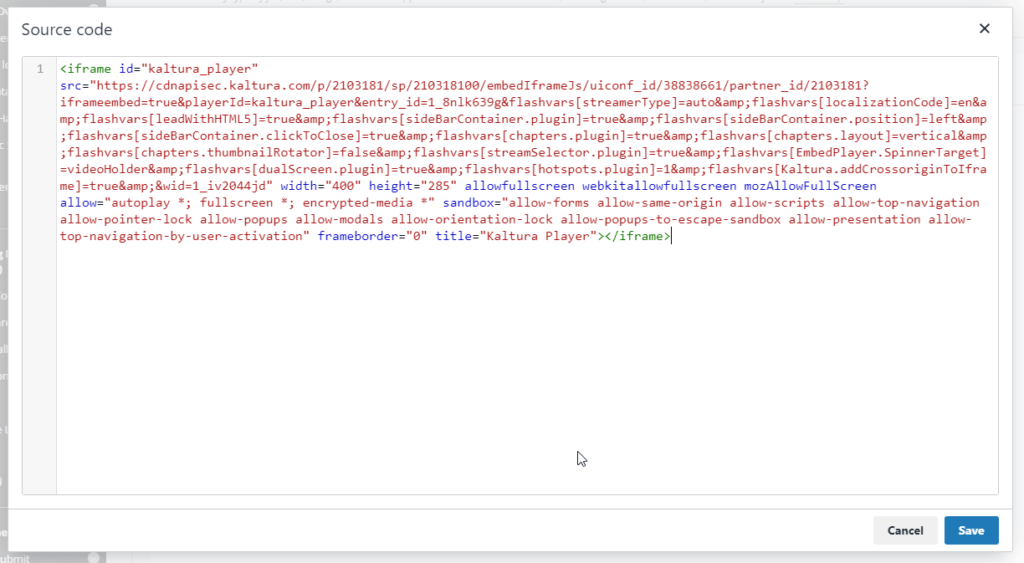
This will give you a preview of your media in the editor:
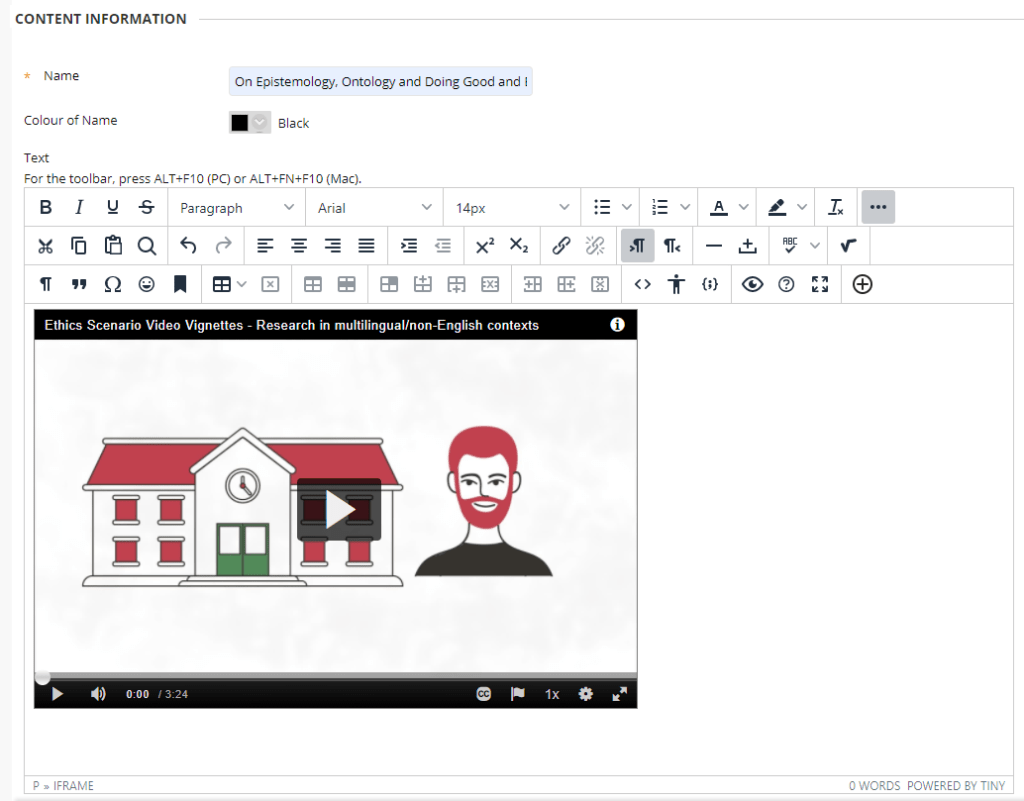
Save this and you'll see the video is now embedded!