Simple calendar hacks that might save you time
We use a lot of technology at work so I've put together some tips, tricks and hacks that might save you some time or just make work a bit simpler.
This post is all about Google Calendar.
I don't promise to revolutionise your working day, but if you can find at least one of these hacks useful, then that's progress!
Use Google Calendar!
Google Calendar is the the School's preferred way of organising time.
So I suppose the first tip I'll give about Google Calendar is use Google Calendar!
It may sound an obvious request, but you'll be surprised by how many people don't use Calendar and how difficult this is for others when trying to organise meetings.
Create Shorter meetings
When you add a meeting in your calendar, it defaults to an hour long. Did you know you can change this default?
Go into your settings and find the Event Settings:
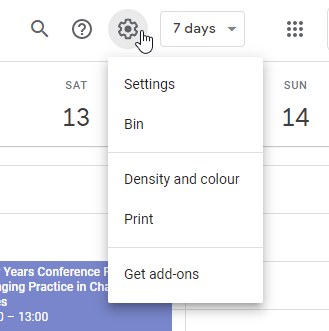
Settings
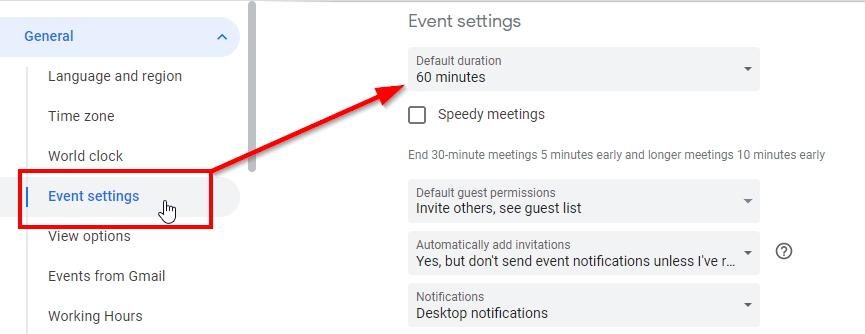
Event Settings
You have two options in this setting, you can:
- Change the Default duration to a specified time
- Activate Speedy meetings
When changing the default duration, you can choose values of 15, 20, 30, 45, 60, 90 or 120 minutes. All this setting does is automatically set new calendar entries to the duration you choose. Obviously, you can change the duration to something else while creating an event.
Activating Speedy meetings is an interesting option. This just cuts short any calendar events you make by five minutes, for 30 minute meetings and ten minutes for 60 minute meetings.
So for example, if your default duration is 60 minutes, a new calendar entry will get shortened by 50 minutes. If you try to shorten this entry to 30 minutes, it will snap to 25 minutes.
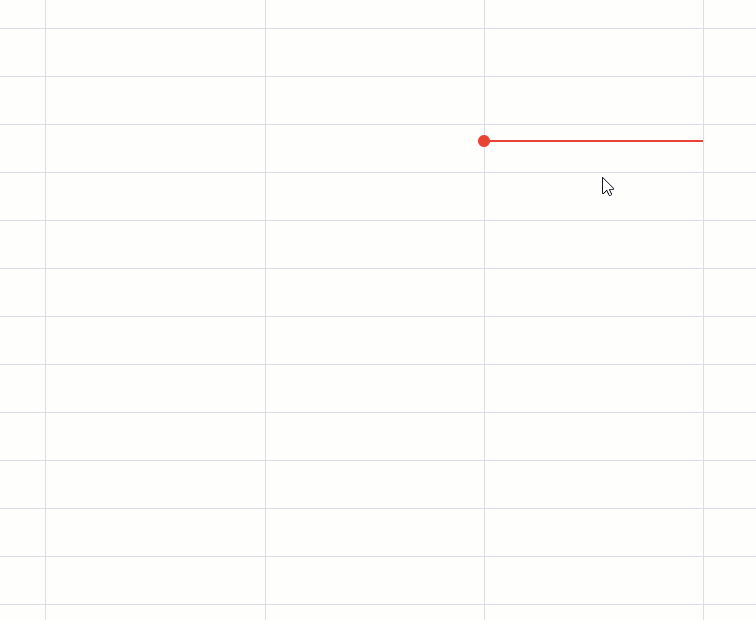
Setting Annual Leave
If you tell Calendar when your annual leave is, it will automatically decline any meetings or events you are invited to during that time.
This is really simple, just add calendar entries with the title Leave, Annual Leave or Vacation. These are the trigger words that Calendar recognises and automatically sets as Out of office.
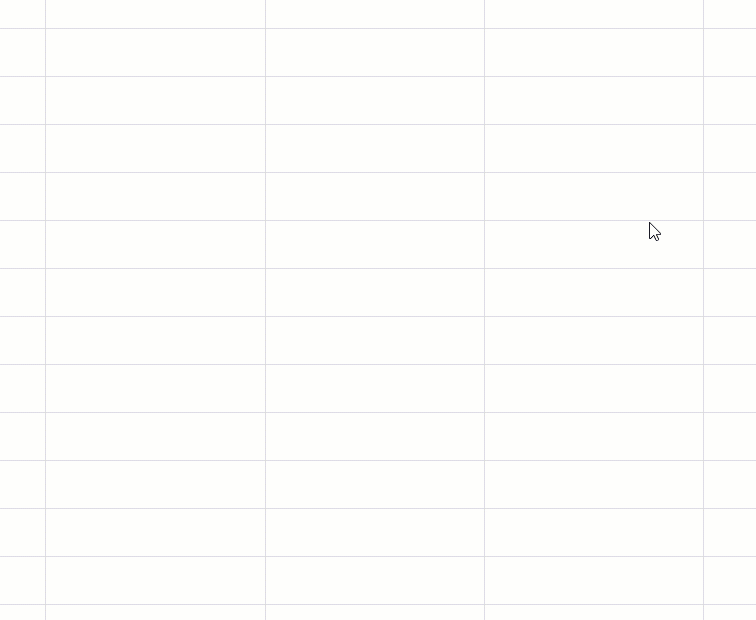
Find a time when inviting others
It can be difficult to organise meetings when you can't see when others are free. Using the Find a Time tool in Calendar can be really useful - you can see the calendars of all the invitees together (colour-coded) and choose a time that suits everyone (well, nearly everyone!)
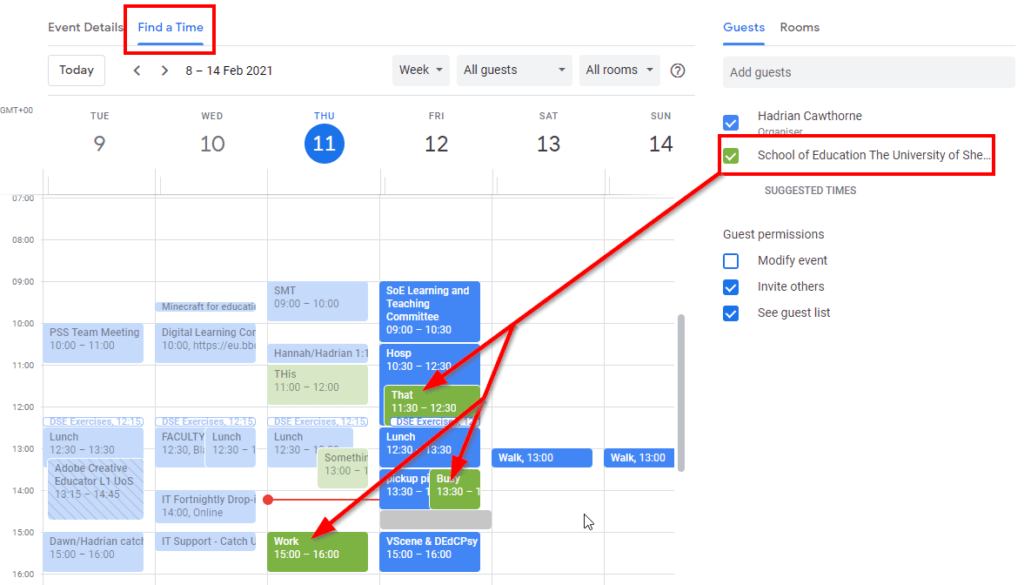
Setting working hours
It's debatable whether this tip will save you any time, but it can be a signal to other to not invite you to meetings that fall outside your normal working hours.
You can find this in Settings under Working Hours. You can set your normal working for the whole week, for each day.
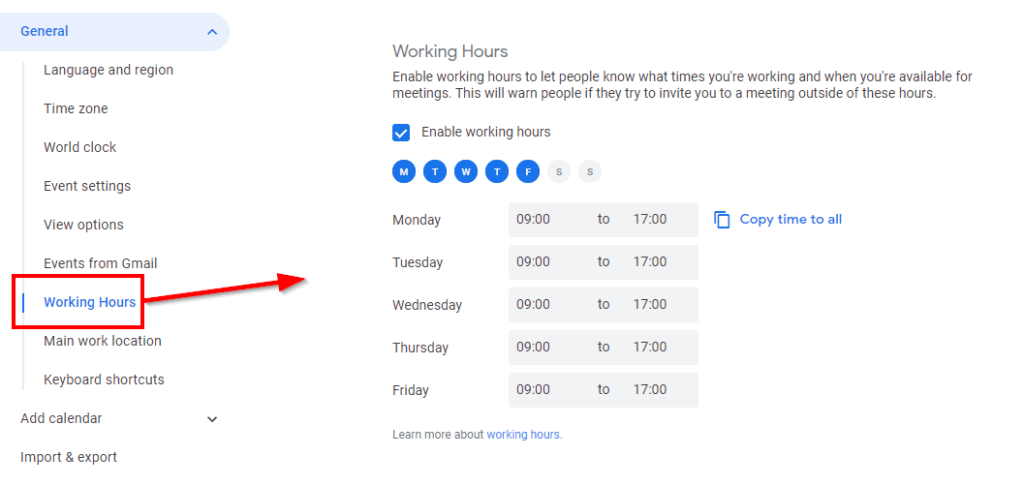
Others are able to see when meetings fall outside of your working pattern. Non-working hours are greyed out and meetings set outside of working hours are denoted with the purple moon icon:
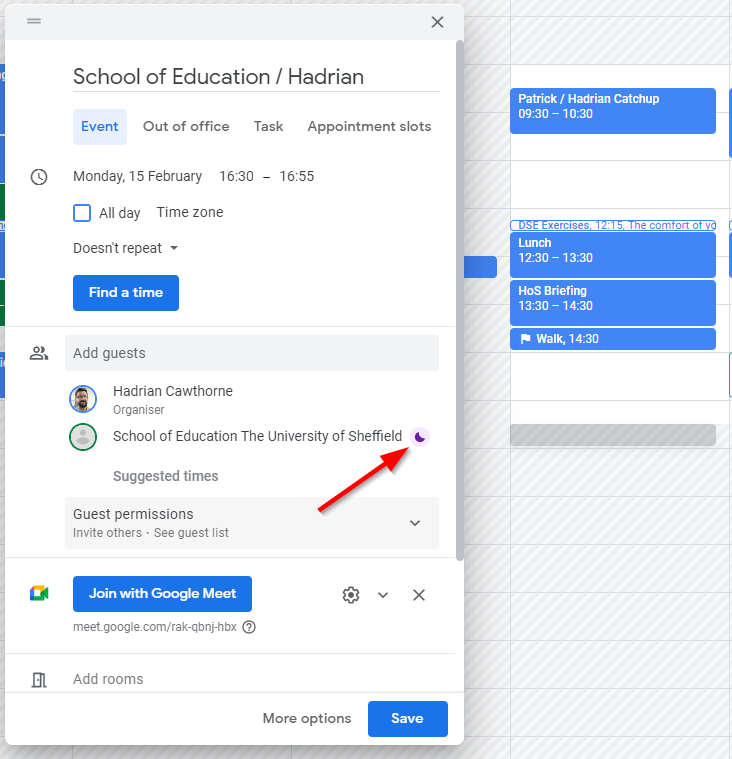
Using the Tasks app
Tasks is a nice little app that integrates into both Calendar and Gmail.
It's just a simple to-do-list app.
Here's a quick screencast all about the Tasks app: