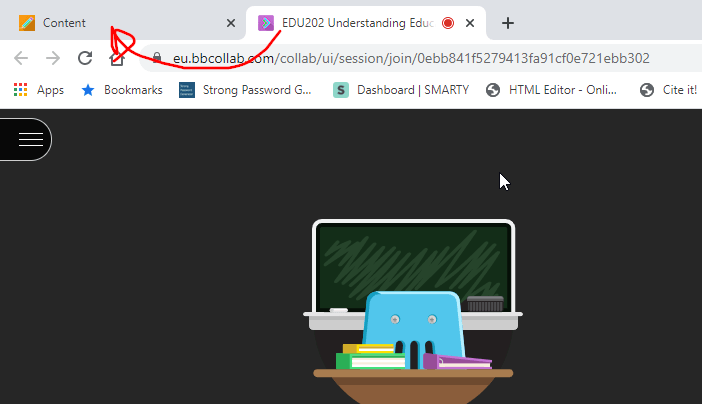Creating a Private Space in Collaborate
You can use the Course Room in Blackboard Collaborate to provide a private space for your student meetings or tutorials.
Each Blackboard site has a Collaborate Course Room. The Course Room is permanently open and can be accessed by you and your students at any time.
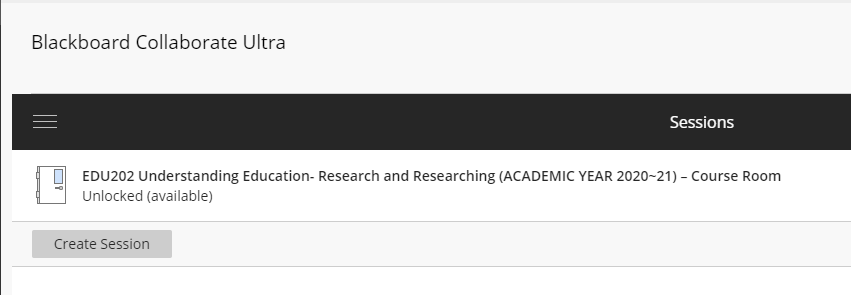
An Open Room
You may want to use this as you would a physical room and invite students to meet you at different times.
But because the room is open there's nothing to stop other students from entering the room at the wrong time and interrupting your meeting.
Lock the Room
Staff members have the ability to lock and unlock the Course Room at any time to prevent students from entering.
If you want to have a fully private online meeting with a student, you simply need to:
- both enter the Course Room while it is unlocked
- once inside, lock the Course Room (thus preventing others from entering)
- once the meeting has ended you can unlock the Course Room to allow other students in
The option to lock/unlock the room is located in the Course Room's options menu:
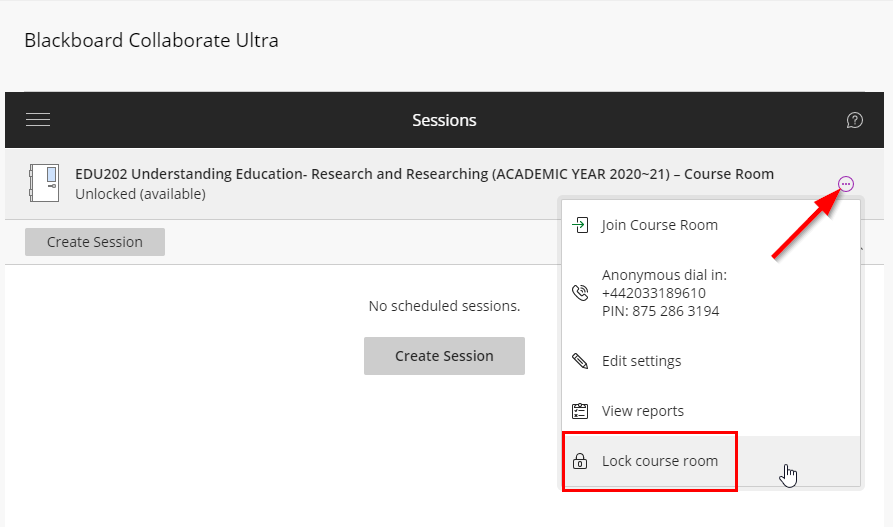
Because the Course Room is running in a separate tab to Blackboard, you can lock/unlock the course room while inside the room by just switching to the Blackboard tab and then back again.